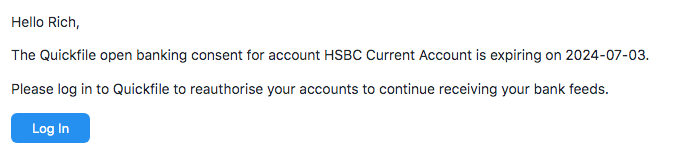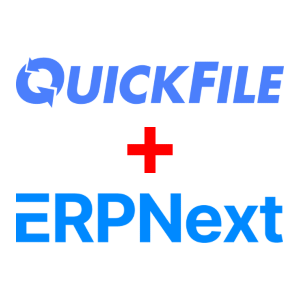Set up your Quickfile Account
Create a new Quickfile Settings document for your Company. You'll need to find two pieces of information from your Quickfile account:
- Account Number: Go to Quickfile Account Settings, Company Settings
- Token: Go to Quickfile Account Settings, 3rd Party Integration, App Marketplace and Connect with ERPNext
The contact you select will receive the consent notifications below. Complete the other settings and hit Save, the status should change to Authorised
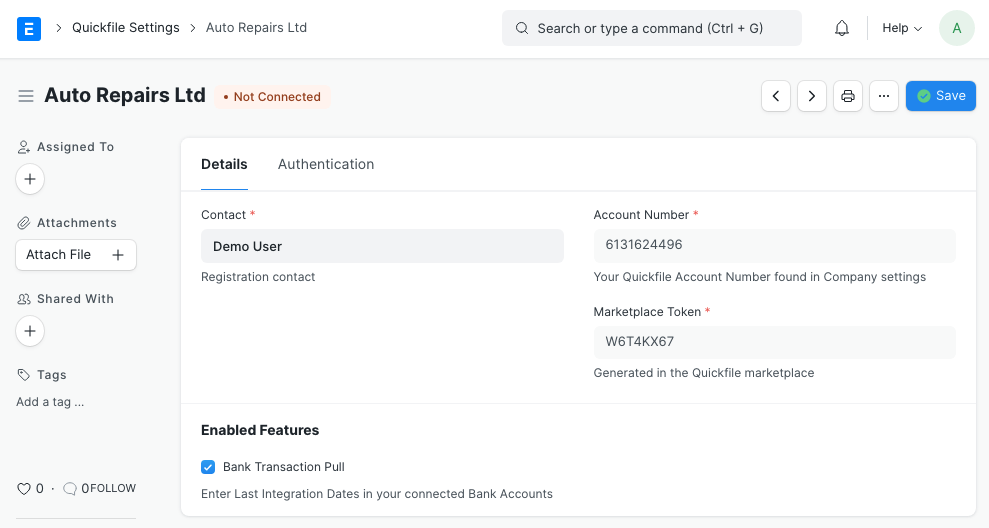
Bank Accounts
Next go to the Bank Accounts in ERPNext and click the Link to Quickfile button, pick the Quickfile Settings and Bank Account that matches.
Make sure the Last Integration Date is set to the earliest Bank Transaction date you want to sync.
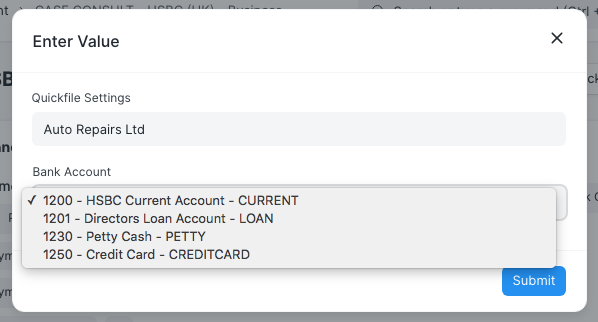
That's it. Your bank account transactions will be synced at 8AM every morning.
Consent Notifications
ERPNext will send an email notification in the week before your bank account connection expires.